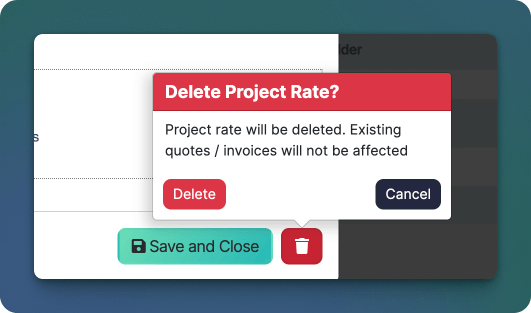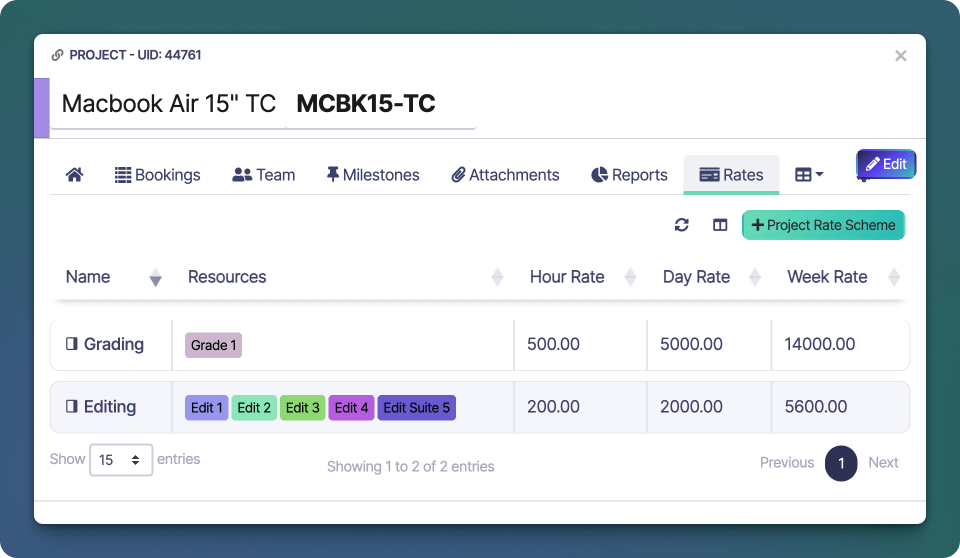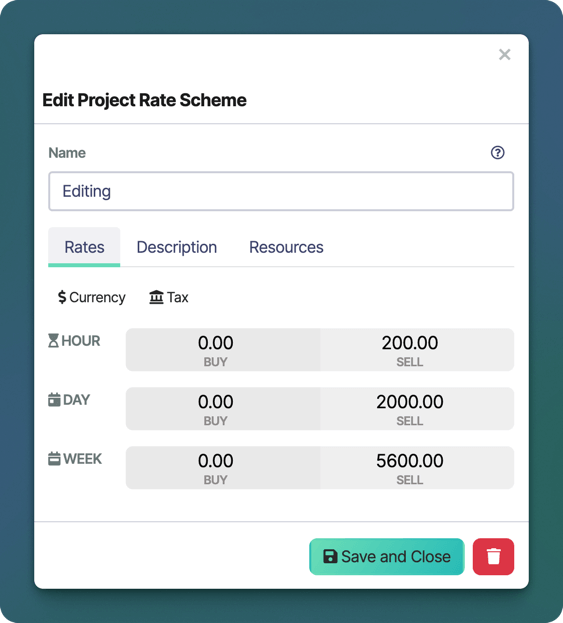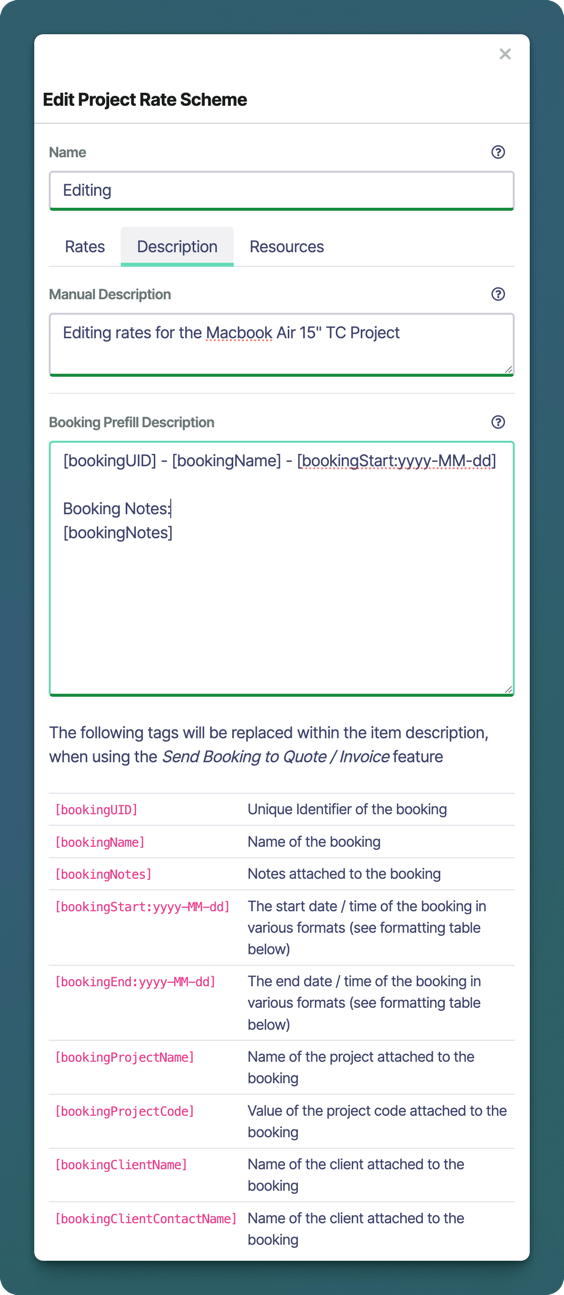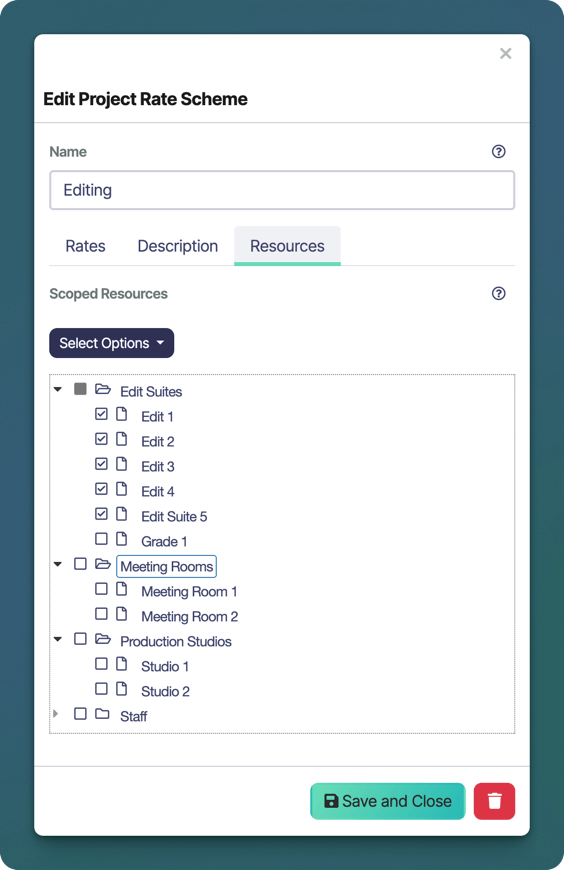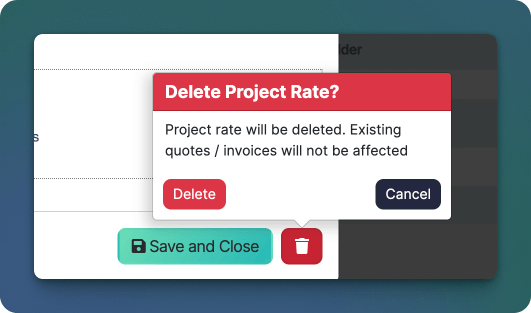Project Rates let you define custom hour-, day-, and week-rates for any combination of services and resources on a per-project basis. Once set, every new or updated booking in that project picks up these rates automatically—no more manual overrides or billing surprises.
To add, edit or delete project rate schemes, you must be in a User Group with Edit access to both the Project and Sales modules
Create Rate Scheme
- Open the project you wish to create a new Rate Scheme for.
- Click on the Rates tab -> + Project Rate Scheme
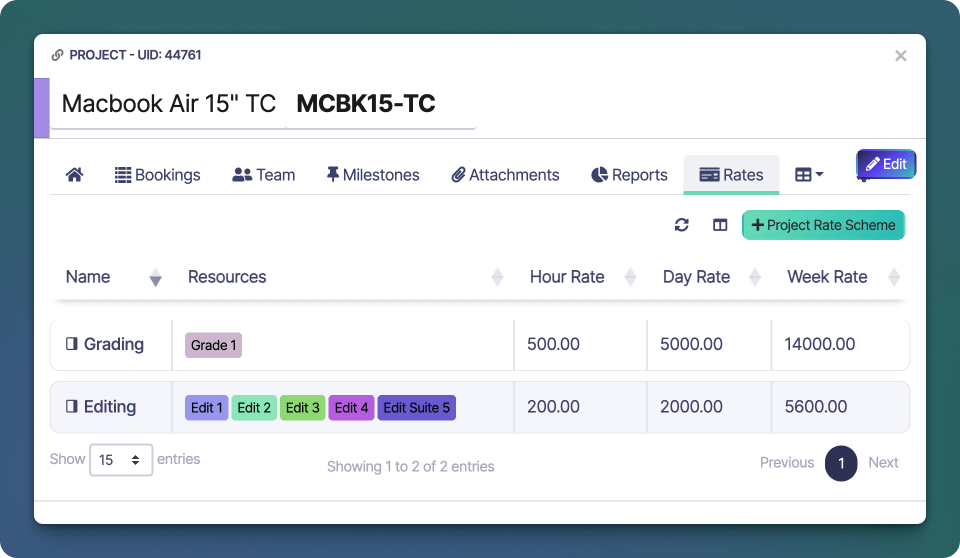
- Enter a short name for the rate scheme, eg “Editing”, “Grading” or “Sound Post”
- In the Rates tab, enter buy / sell rates for the hour, day and week
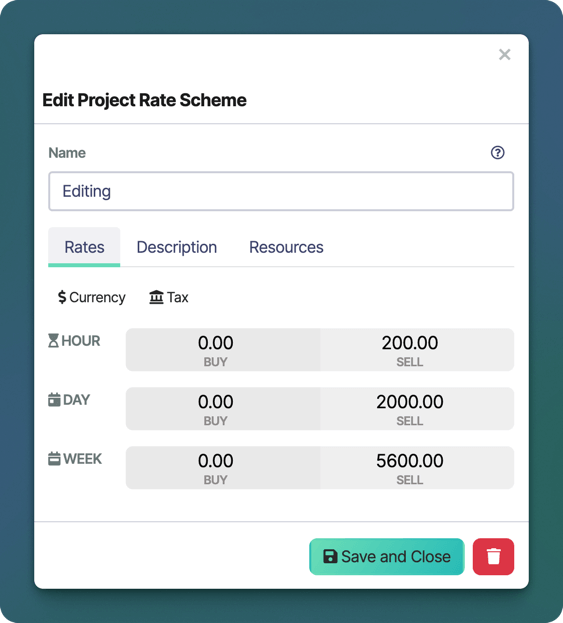
- Confirm the set currency and tax settings are correct
- Optionally, on the Description tab, enter a description to provide more info on the rate scheme
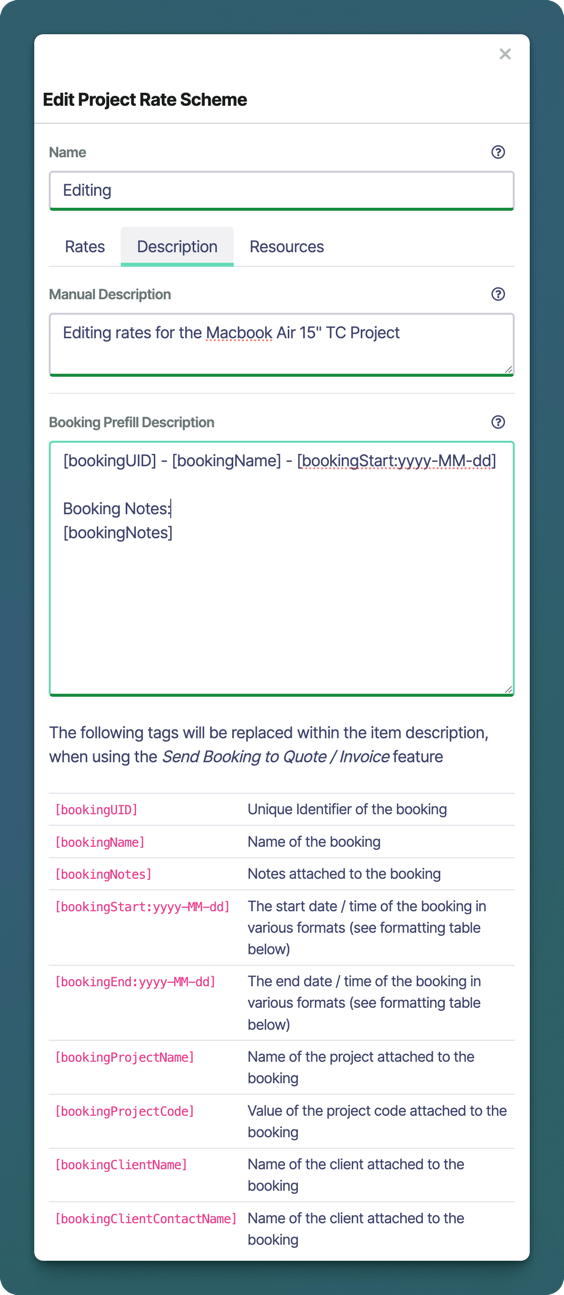
- Click the Resources tab and select any resources that should be in the scope of this rate scheme.
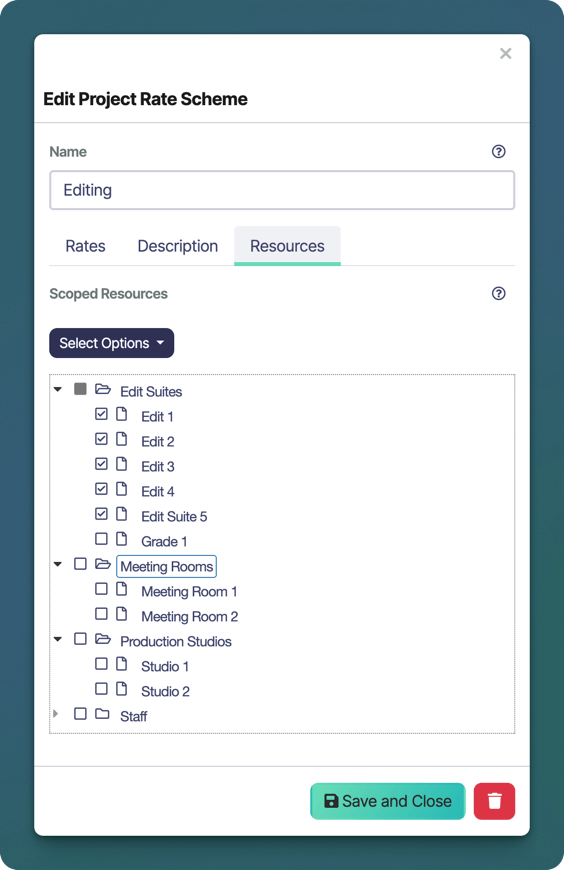
- Finally click Save and Close to save and exit from the New Rate Scheme window
Booking Prefill Description
You can customise the description automatically prefilled when converting one or more bookings into a quote or invoice. Shortcodes let you insert placeholders that are dynamically replaced as each booking is added.
Shortcodes
| Placeholder | Description |
|---|
[bookingUID] | Unique Identifier of the booking |
[bookingName] | Name of the booking |
[bookingNotes] | Notes attached to the booking |
[bookingStart:yyyy-MM-dd] | The start date / time of the booking in various formats (see formatting table below) |
[bookingEnd:yyyy-MM-dd] | The end date / time of the booking in various formats (see formatting table below) |
[bookingProjectName] | Name of the project attached to the booking |
[bookingProjectCode] | Value of the project code attached to the booking |
[bookingClientName] | Name of the client attached to the booking |
[bookingClientContactName] | Name of the client attached to the booking |
[bookingStart:] and [bookingEnd:] shortcodes outlined in the table above.
| Token | Description |
|---|
yyyy | 4-digit year (e.g. 2025) |
yy | 2-digit year (e.g. 25) |
MMMM | Full month name (e.g. June) |
MMM | Abbreviated month name (e.g. Jun) |
MM | Month number, zero-padded (01–12) |
M | Month number (1–12) |
dd | Day of month, zero-padded (01–31) |
d | Day of month (1–31) |
HH | Hour (24-hour), zero-padded (00–23) |
H | Hour (24-hour) (0–23) |
hh | Hour (12-hour), zero-padded (01–12) |
h | Hour (12-hour) (1–12) |
mm | Minute, zero-padded (00–59) |
m | Minute (0–59) |
Edit Rate Scheme
- To edit a rate scheme, click on the Rates tab then click on the name of the Rate Scheme you wish to edit.
- Make the desired changes to the rate scheme, including the name, description, currency, tax, rates or scoped resources.
- Finally click Save and Close to save and exit from the New Rate Scheme window.
Delete Rate Scheme
- To delete a rate scheme, click on the Rates tab then click on the name of the Rate Scheme you wish to delete.