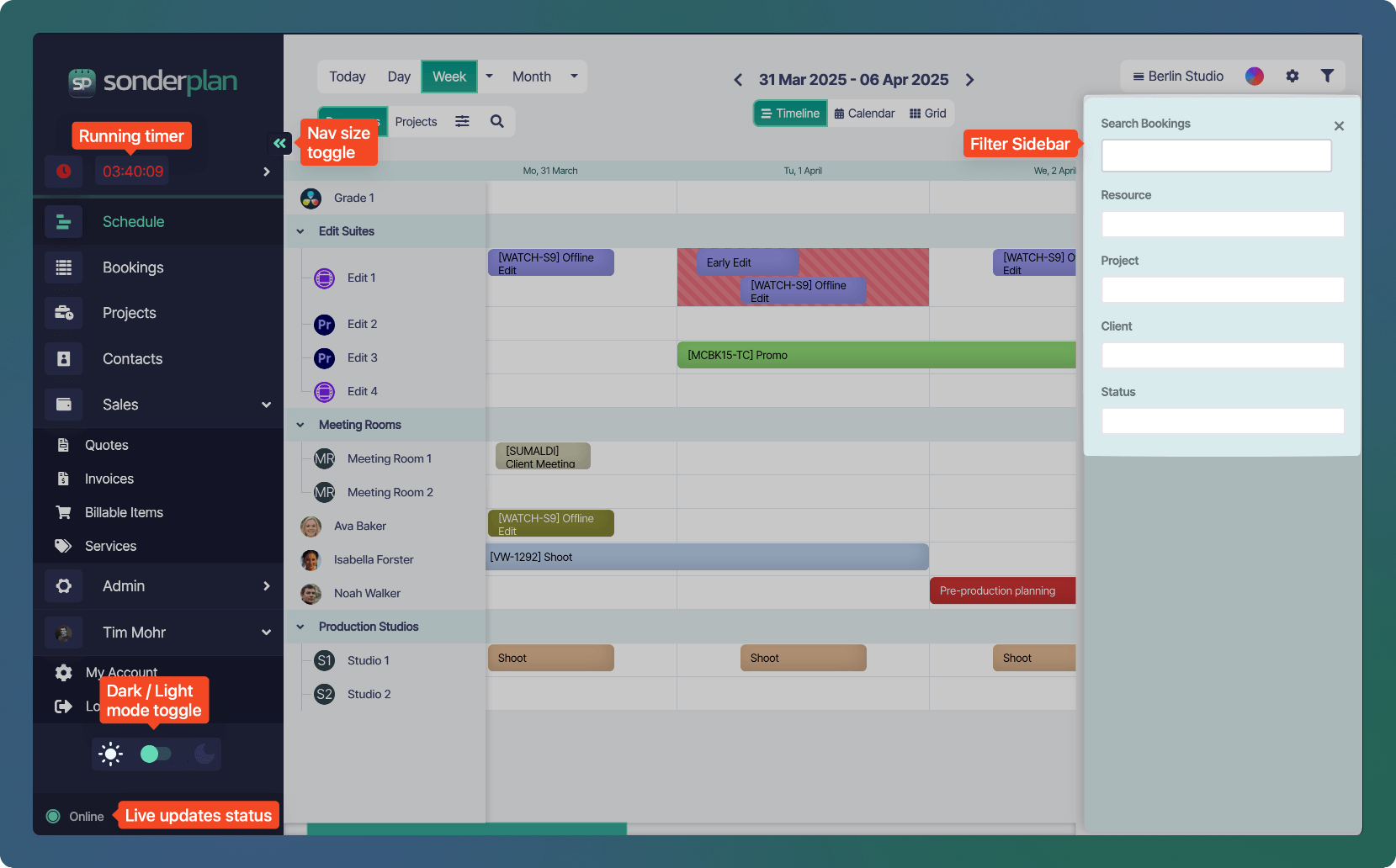Skip to main contentThe Sonderplan user interface is designed to provide a consistent, intuitive experience across all pages, with a focus on ease of navigation, customisation, and real-time responsiveness. Below is an overview of the key UI components and concepts that are shared throughout the platform.
Interface Elements
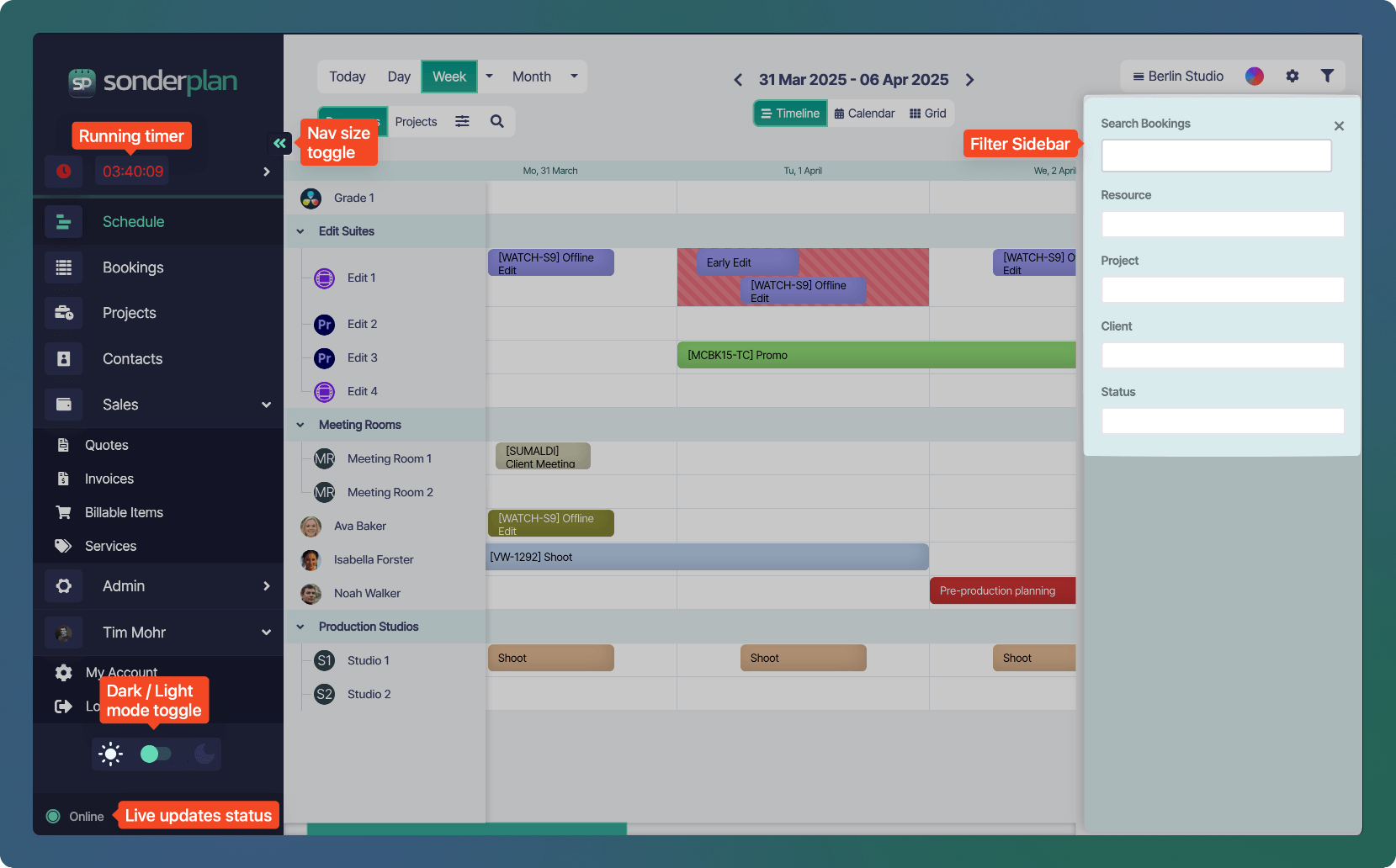 Located on the left side of the screen, the main navigation gives you access to core areas of the platform including Schedule, Bookings, Projects, Contacts, Sales, and Admin pages.
Located on the left side of the screen, the main navigation gives you access to core areas of the platform including Schedule, Bookings, Projects, Contacts, Sales, and Admin pages.
- You can collapse or expand the sidebar using the arrow toggle, freeing up screen space when needed.
- The bottom section of the expanded sidebar contains quick access links to the Sonderplan documentation and support system, making it easy to find help when you need it.
Running Timer
Users enabled with Time Tracking will see a running timer in the top of the main navigation sidebar.
Light / Dark Mode Toggle
At the bottom of the navigation menu, you’ll find the light/dark mode toggle, allowing you to switch themes based on your preferences or work environment. Your choice is saved automatically and applied across all pages.
Live Updates Status
The Online status indicator at the very bottom left reflects the health of Sonderplan’s live updates service—the system responsible for keeping your interface in sync with real-time changes made by you or your team. If this service is disrupted, you’ll be alerted to ensure you’re aware of potential delays in data updates.
Main Content Area
The central part of every page is the main content container, where you’ll interact with schedules, bookings, quotes, invoices, reports and other modules.
Collapsible Filter Panel
Most pages also feature a collapsible filter panel on the right-hand side. These filters allow you to refine the data you’re viewing—such as by resource, project, client, or date range—and update results in real time. You can open or close this panel as needed to suit your workflow.