Print Bookings
To print a single booking, open the booking in the Booking Editor and click on the Actions button dropdown -> Print -> Print Summary. A print friendly version of the booking will open up in a new window, where you can select a printer or save as a PDF. For more details, select the Print Extended option, which expands the sections of the booking to include information about the project and client.PDF Export Schedule
From the Schedule page, in the top right menu, click the -> Export -> PDF. The Schedule PDF Export window opens and allows you to choose the paper size for the exported file. Available Paper Size Options:- A4 (297 × 210 mm) - Standard international paper size, ideal for general printing. (Default selection)
- A3 (420 × 297 mm) - Larger format suitable for more detailed or wider schedule views.
- Letter (8.5 × 11 in) - Common paper size in North America.
- Tabloid (17 × 11 in) - Wide-format paper, ideal for wall charts or large planning overviews.
Excel Export Bookings
The Excel Export feature allows you to download a list of bookings in spreadsheet (.xlsx) format, perfect for reporting, sharing, or offline analysis. From the Schedule and Bookings pages, in the top right menu, click the -> Export -> Excel. The Excel Spreadsheet Export window will open, select from the following options and click the Export button to generate the Excel file and download to your computer.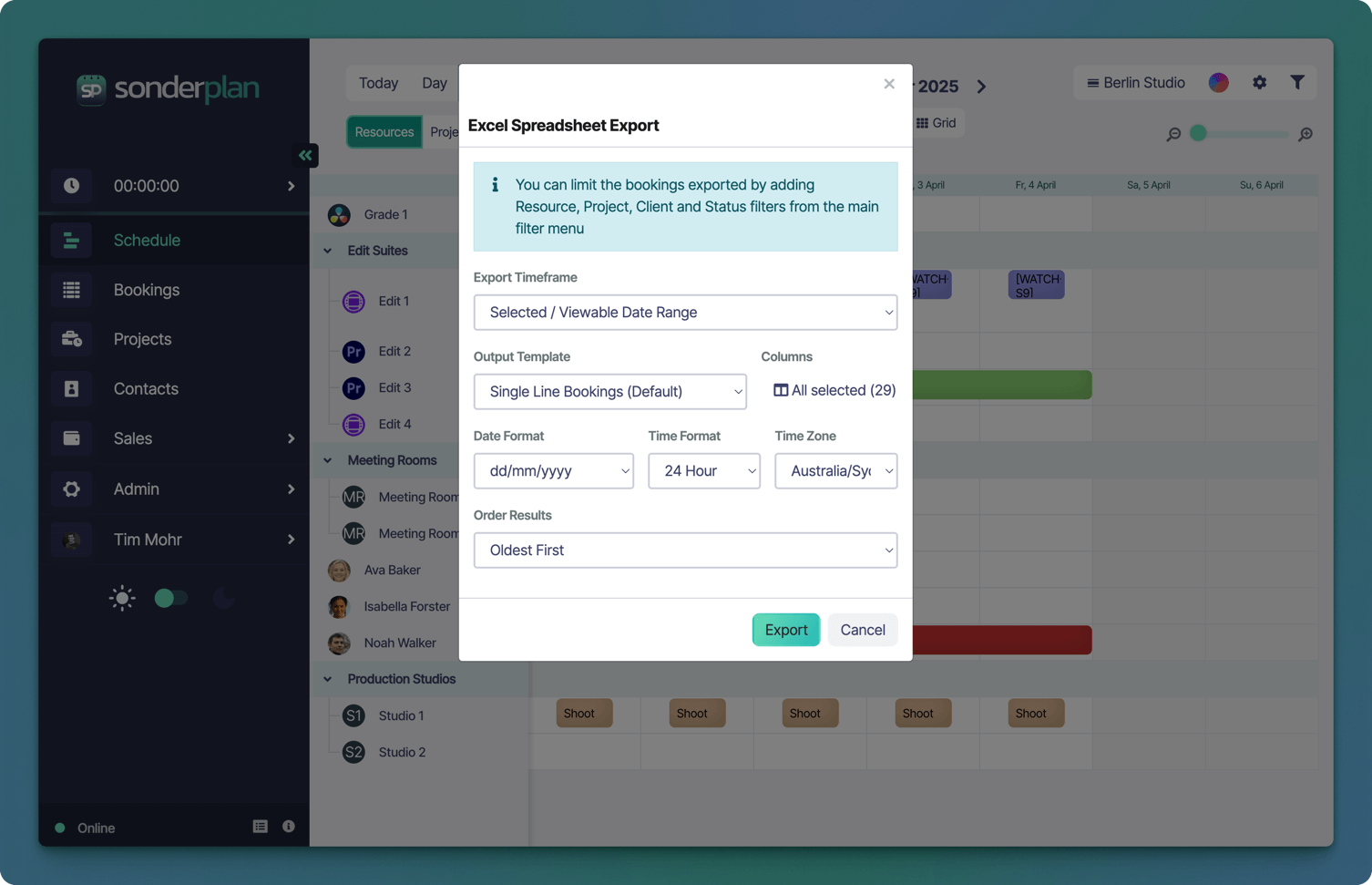
Filtering Bookings
Before you export, you can configure your booking filters to show only the bookings you require. For example, you could create a filter to only show bookings with certain resources, or have a particular client or status. These filters will be used by the Excel utility to export the filtered results to the spreadsheet.Export Settings
The following settings are available:| Setting | Description | Options |
|---|---|---|
| Export Timeframe | The time frame of bookings that should be exported |
|
| Output Template | Controls what information is output and how it is formatted |
|
| Columns | Select the booking properties, project and client attributes and custom fields that will be output as columns in the Excel file. | Column selection varies based on group module access |
| Date format | The format of date columns |
|
| Time format | Select either 24 Hour or 12 Hour time display. |
|
| Time Zone | Sets which timezone the bookings should be offset to | All standard timezones |
| Order Results | Sets the order in which bookings will be output |
|