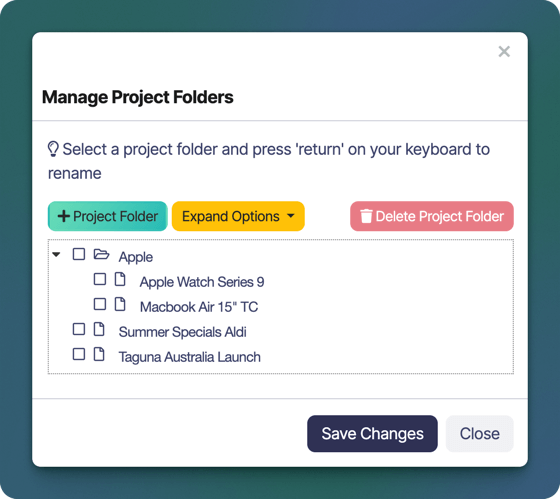
Create Folders
Click the Project Folder button to add a new folder to the project tree. You can create top-level folders or subfolders as needed.Rename Folders
To rename a folder, click on it and press Return ↵ on your keyboard to begin editing the name. Press Return ↵ again to save the changes to the project folder name.Only project folders can be renamed in this window, to rename a Project, open it in the Project Editor window
Rearrange Projects / Folders
To move a project or folder, click and hold its name, then drag it to a different folder or to the top level of the project tree.Delete Folders
To delete a project folder, click the Delete Project Folder button. A confirmation window will appear, click Delete again to confirm the delete.Only the Project folder will be deleted, any nested projects will be kept and moved to the top of the tree

