Subscription Types
Flexible Billing
With Sonderplan’s Flexible Billing, your subscription automatically adjusts to match your actual usage. From day one, you’re billed only for the active users and resources in your account. If you add users or resources mid-cycle, Sonderplan calculates the pro-rated cost and includes it in your next invoice. If you remove seats or resources, you earn a credit that’s applied toward your upcoming renewal. This approach means your costs stay aligned with your needs without any manual intervention. Instead of choosing a fixed plan and worrying about over- or underpaying, you can focus on growing your business while Sonderplan handles the billing adjustments behind the scenes.Up to date “Flexible Billing” pricing information can be found on our website, on our pricing page
Payment Methods
When signing up with Flexible Billing we accept all major credit cards, including MasterCard, Visa and American Express.Enterprise Billing
For customers who require custom payment arrangements, (purchase orders, manual EFT, or PayPal), we also offer an Enterprise Billing option tailored to your organization’s needs. Instead of using our standard calculator, you’ll work directly with our team to define terms that fit your procurement processes and budget. We’ll provide a personalized quote that reflects your specific user and resource requirements, payment schedule, and preferred payment method. This ensures that even the most complex billing scenarios are handled smoothly, giving you the flexibility to integrate Sonderplan into your enterprise workflows without compromise.Update Billing Contact
Before a new Subscription can be created, please add or update your billing contact details. This would usually be your accounts department, ideally to a shared email like [email protected]. Once you’ve completed all required fields, click Update Billing Contact. You should now be able to create a new Sonderplan subscription.Create Subscription
- To create a new ongoing subscription to Sonderplan, navigate to Admin -> Subscription, then click the Subscribe to Sonderplan button. If it is grayed out, please add or update your Billing Contact as outlined in the previous documentation section.
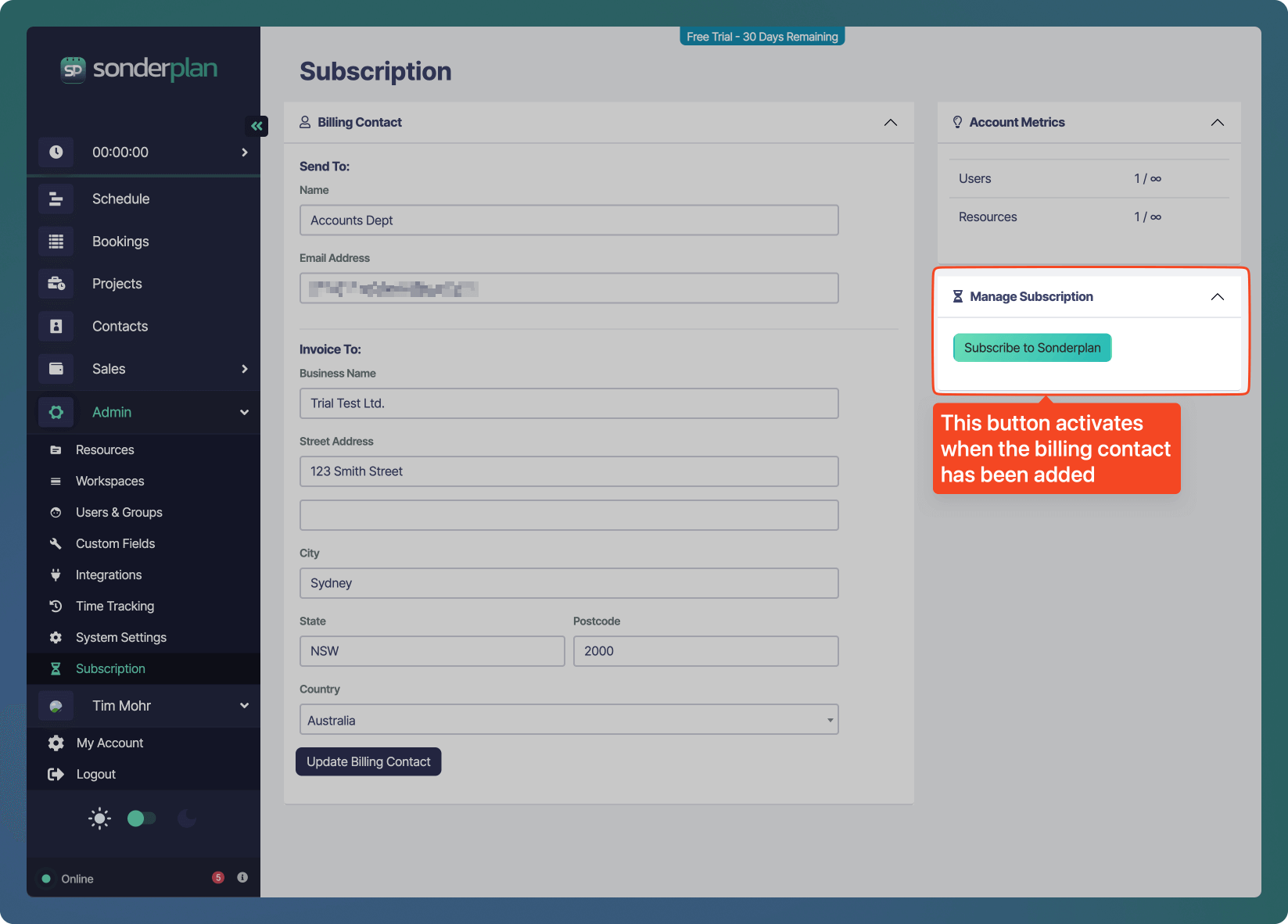
- A new window will open where you can change the billing interval, either monthly or annually.
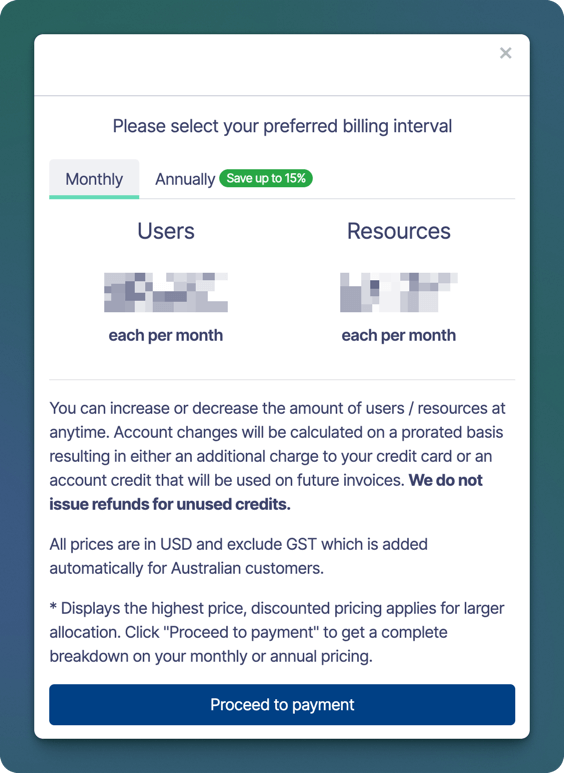
- Select the desired schedule and then click Proceed to Payment.
- You’ll be redirected to our payment processor, Stripe where you can securely enter your payment information
- Once the payment method has been captured, you’ll be billed for the amount of Users and Resources currently in your account.
Update Payment Method
- To update the payment method used for your ongoing Sonderplan subscription, navigate to Admin -> Subscription, then click the Payment Method button in the Manage Subscription section.
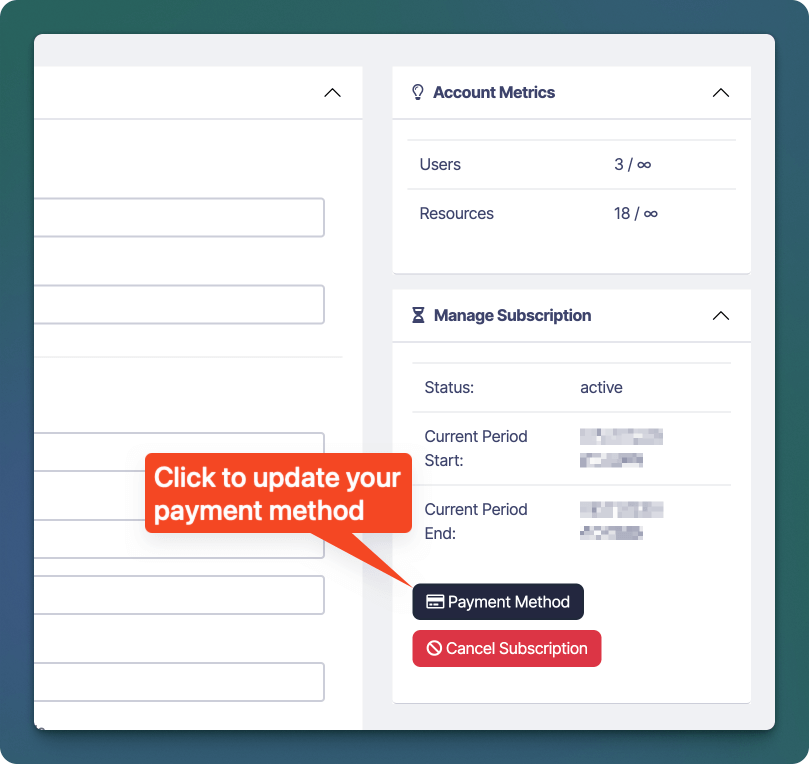
- A new window will open where you can see the card currently used to process subscription payments. Clicking the Update Payment Method will redirect you to our payment processor, Stripe where you can securely add your new payment method.
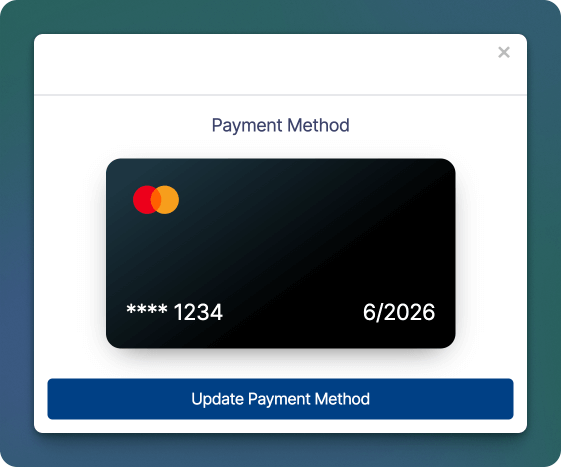
View / Download Invoices
All charges and credits made for your Sonderplan.com subscription are shown within invoices which are generated for each transaction. Invoices may be downloaded from within Sonderplan, by navigating to Admin -> Subscription -> Download Invoices section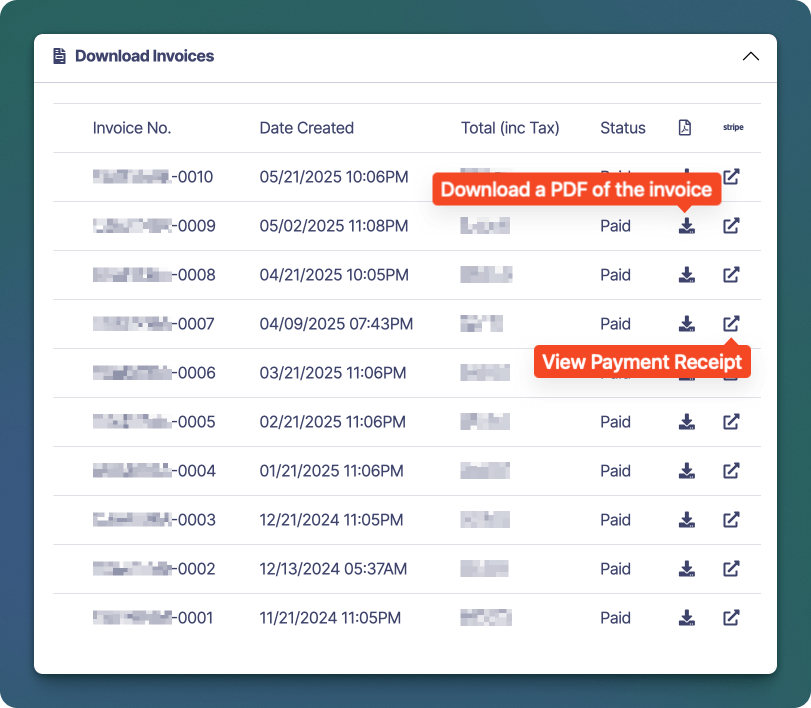
Cancel Subscription
- To cancel your Sonderplan subscription, navigate to Admin -> Subscription and click the Cancel Subscription button under the Manage Subscription section.
- A confirmation window will appear, which will display exactly how long the subscription will remain active for, as well as a text box for entering any feedback on how we can improve the service.
- Clicking Yes, Cancel Subscription will process the cancellation.
Any credits remaining on your account at the time of cancellation will be forfeited and cannot be reinstated.
Need Help with your Subscription?
Our support team is here to help, please get in contact with us.